| 일 | 월 | 화 | 수 | 목 | 금 | 토 |
|---|---|---|---|---|---|---|
| 1 | 2 | 3 | ||||
| 4 | 5 | 6 | 7 | 8 | 9 | 10 |
| 11 | 12 | 13 | 14 | 15 | 16 | 17 |
| 18 | 19 | 20 | 21 | 22 | 23 | 24 |
| 25 | 26 | 27 | 28 | 29 |
- Eclipse
- web.xml
- bash
- IntelliJ
- 단축키
- netsh
- port
- Source
- profile
- 네트워크
- Windows 10
- vscode
- VirtualBox
- import
- JavaScript
- xargs
- context
- grep
- GIT
- resource
- find
- lsof
- maVen
- ssh
- Mac
- Quartz
- plugin
- Windows
- 줄바꿈 문자
- tomcat
- Today
- Total
목록2024/02 (23)
develog
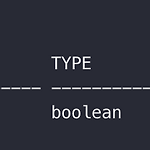 [oracle] 로그인시 비밀번호 대소문자 구분 설정하기
[oracle] 로그인시 비밀번호 대소문자 구분 설정하기
# sqlplus 로 접속한다 $ sqlplus / as sysdba # 현재 상태를 확인한다 SQL> show parameter sec_case; # 로그인시 비밀번호 대소문자 구분여부를 설정한다 # true: 구분 O, false: 구분 X SQL> alter system set sec_case_sensitive_logon=true; SQL> alter system set sec_case_sensitive_logon=false;
https://www.ibm.com/docs/ko/openpages/9.0.0?topic=client-installing-oracle-instant-linux Oracle Instant Client 설치 (Linux)적용 대상: Oracle Instant Client를 사용할 수 있습니다. 시작하기 전에 Oracle Instant Client주제를 검토하여 설치 경로에 따른 요구사항을 확인하십시오. 필수 사용자 및 그룹이 작성되었는지 확인하십www.ibm.com
# base64 인코딩 $ echo "hello" | base64 aGVsbG8K # base64 디코딩 $ base64 -d
# base64 로 인코딩$ echo "web" | openssl enc -e -base64d2ViCg==# base64 를 디코딩$ echo "d2ViCg==" | openssl enc -d -base64web ENCODED=$(echo "web" | openssl enc -e -base64)echo $ENCODED # d2ViCg==DECODED=$(echo $ENCODED | openssl enc -d -base64)echo $DECODED # web
아래 설정을 넣고 접속 테스트를 해본다 # vi ~/.ssh/config Host 192.168.1.23 HostKeyAlgorithms +ssh-rsa PubkeyAcceptedKeyTypes +ssh-rsa,rsa-sha2-256,rsa-sha2-512,ssh-ed25519 접속 테스트 $ sftp testuser@192.168.4.56

